![maxresdefault-3[1] desktop gadgets widgets launcher for windows 11](https://timesbreak.com/wp-content/uploads/2022/05/maxresdefault-31-1-696x392.jpg)
Microsoft introduced a feature for desktop gadgets in Windows 7. But in Windows 8 it was discharged because it was old-fashioned. If you are using Windows 11, and want to use these desktop gadgets, so you can. These gadgets are present on Windows 11 but their shape and location are quite different from before.
What are desktop gadgets?
The desktop gadget is such software or an application that controls the simple functions of your desktop screen like a clock, weather, and many more. These widgets keep you updated by staying on the desktop screen.
In this article, I am going to show you the 2 best free tools of gadgets from the Microsoft store.
2 best free tools:
- Widget Launcher
- Gadget Revived
Now I am going to show you, how can you use these 2 simple free tools to customize your desktop screen with gadgets.
1. Widget Launcher
Many Windows 11 users still like to see gadgets on the desktop of their PC. If you also like these gadgets and want to make your computer desktop look attractive then Widget Launcher will be your first choice
Widget Launcher is Microsoft’s best freeware tool, from which modern Windows 11 gadgets can be obtained.
This free tool introduces the next-generation gadgets for your Windows 11. You can install various gadgets after downloading Widget Launcher from Microsoft. You can easily customize your desktop by using this tool.
When you install Widget Launcher on your computer, you can add different gadgets to your PC such as:
- Calculator
2. Calender
3. CPU Meter
4. Currency Converter
5. Slideshow
6. Digital clock notes
7. Weather
8. square clock
9. World clock
10. Unit converter
How can Widget Launcher be installed on Windows 11?
To download and install Widget Launcher, follow these steps:
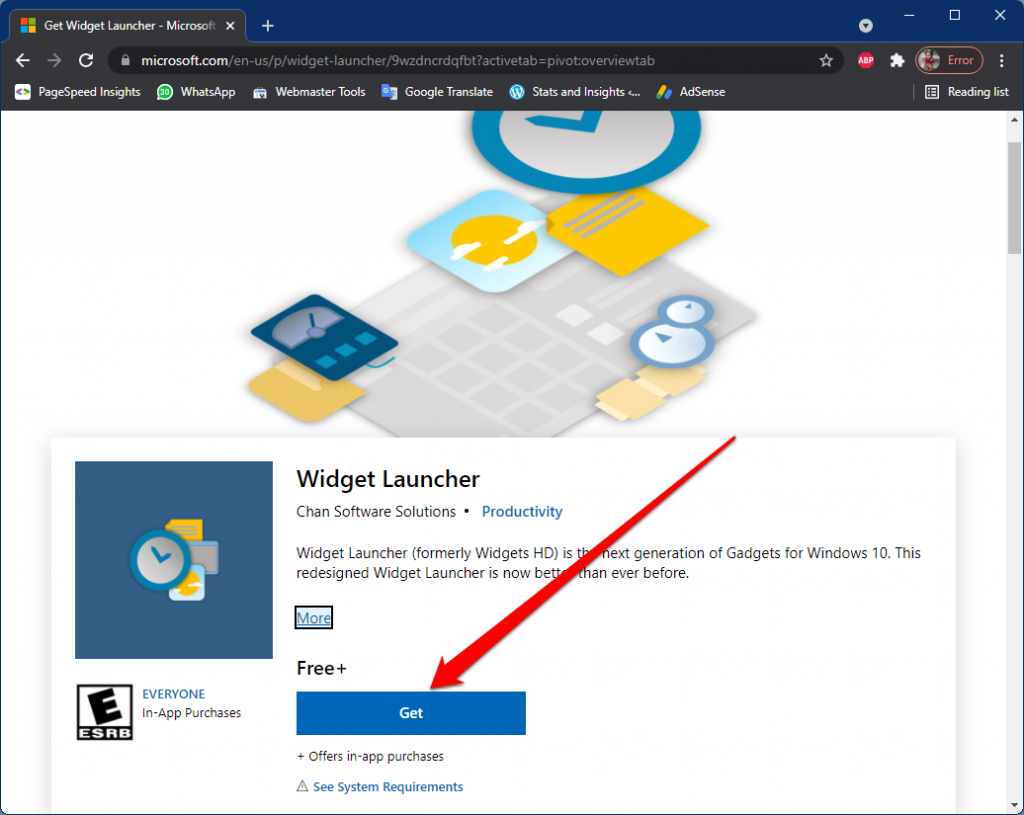
- First of all, click on this link and click the Get button.
- You will be asked permission to open the Microsoft store on your computer. You have to click on Open Microsoft store.
- Once you open the Microsoft store on your computer, you have to click again the Get button.
- The Widget Launcher app will be downloaded and installed on your computer automatically.
How to add gadgets on Windows 11 with Widget Launcher
- Open your Widget Launcher, there you will see a list of gadgets.
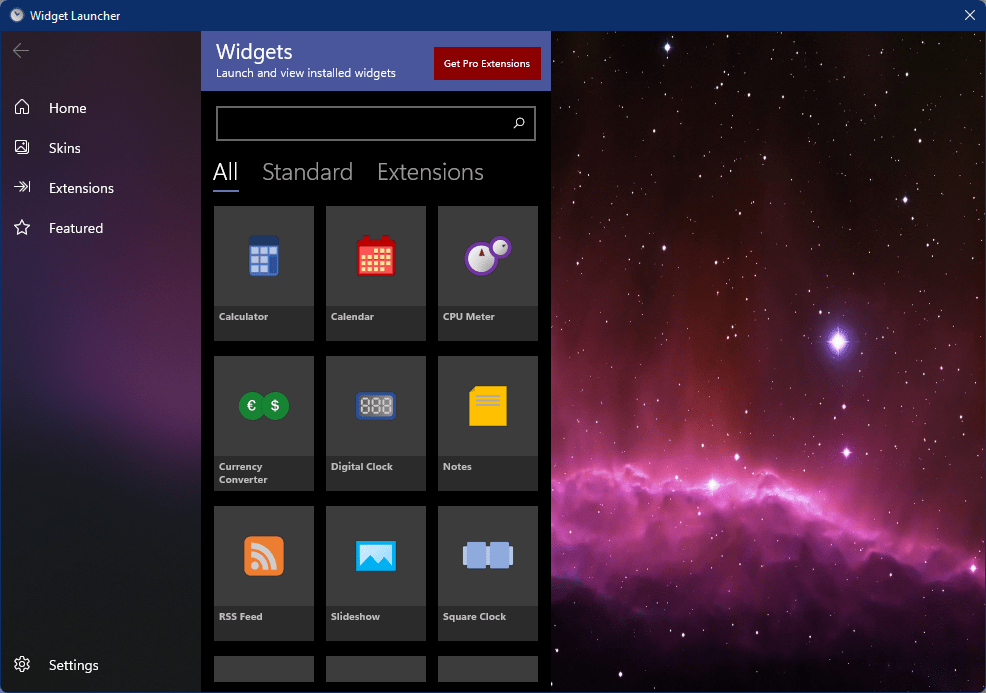
- Choose your favorite gadget to add and click on it, it will take you to its settings.
- You can customize this gadget as your wish.
- After completing the setting, click on Launch Widget, that way the gadget will show up on your desktop.
- You can add various gadgets of your choice to your PC.
Here are the details of the 2ND free tool from the Microsoft store. You can use it easily as Widget Launcher.
Gadgets Revived

Gadgets Revived is another free tool from Microsoft that allows you to install both modern and classic gadgets on your computer. But this tool is not compatible with Windows 11, so some of its gadgets may not work properly in Windows 11.
It is hoped that it will be upgraded so that its gadgets can work properly in Windows 11 as well.
How to install Gadgets Revived in Windows 11
This tool is very easy to install, you have to just follow these steps:
- To download the gadgets pack, click this link.
- Extract the Zip file and then double click on the program file.
- Choose your language.
- Click install.
How to install gadgets from gadgets Revived
- Once this installation is finished, you will see a new desktop Gadgets list.
- Here you can select the Gadgets of your choice and install them easily.
I told you the simple steps of installing and downloading these 2 simple free tools for gadgets. Now tell me in the comment section, was this article helpful to you? Can you install these tools by using this article?
If you want to know the information about the new features of Windows 11 then follow this link:





