
Themes are a quick and easy way to refresh the appearance of the desktop for your PC. In Windows 11, you can select or download the best visual and aesthetic themes for the desktop. when customizing a new Window theme, you can also choose background images, colors, fonts, and sounds of your own choice. You get six themes with different wallpapers by default. However, you can download different themes from the Microsoft store. Some themes are free and some themes are paid. Windows tweet for the dark and light theme for desktop. Here it is
What is a Theme?
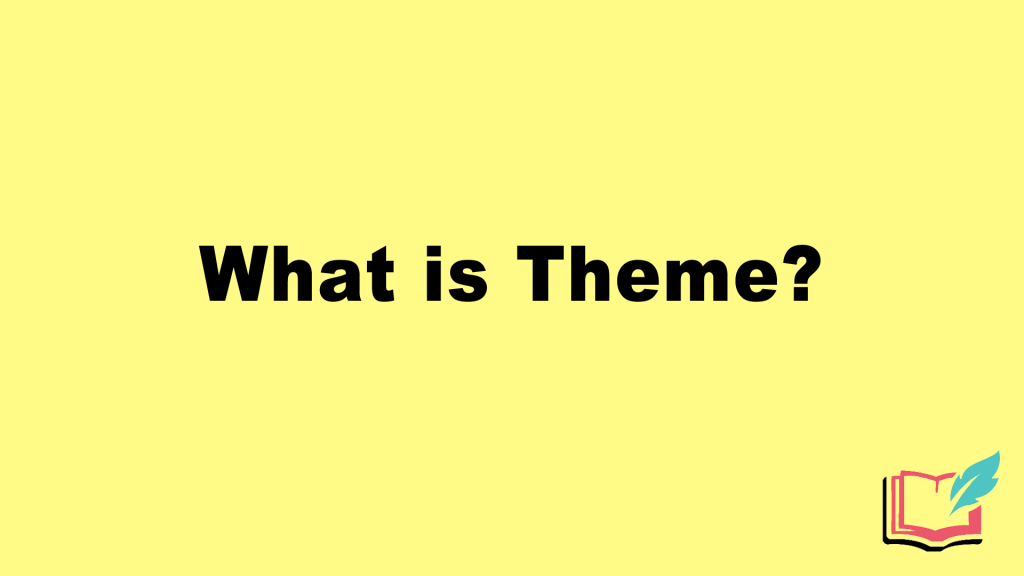
A theme is a visual pattern that determines the look of the desktop of a computer. These themes make the computer desktop look good. When a new theme applies on the desktop, the wallpaper will rotate depending on the images available. The accent color will match the background image and primary color and according to the theme specifications, the system color mode will be set automatically.
Best Windows 11 Themes 2022
- macOS Monterey SkinPack
- 3D Theme
- Ubuntu SkinPack
- Money Heist Theme
- Mountain Light Premium
- Windows Nostalgia Bliss
- Hacker Theme
- Squid Game Theme
- Northern Lights
- Fortnite
- World National Parks
- Polar Animals Theme
- Beach Time PREMIUM
- Vanilla
- Cosmic Beauty
This article will teach you to change the contrast theme and themes. After reading this article, you will be able to change and complete the setting of the themes on your desktop.
In this article, you will learn:
1. how to change themes
2. how to change themes settings
3. how to download themes
4. how to change the contrast theme
first of all, you have to learn how to change themes on Windows 11.
How can you change themes on Windows 11?
To change themes on Windows 11, you have to follow these steps
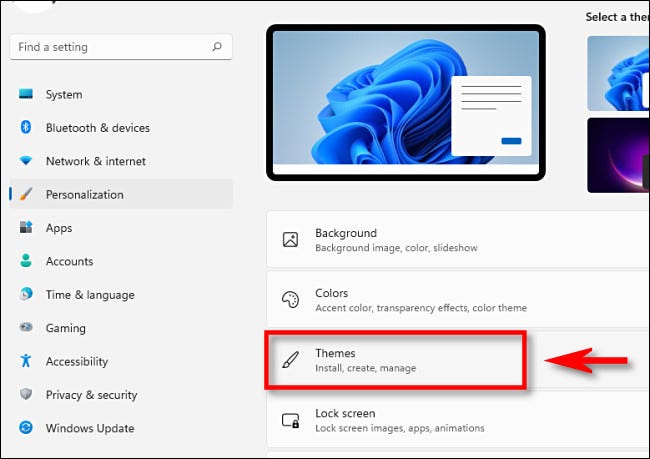
- Go to the settings and click on the personalization
- Click the Theme, after this.
- You will see Current themes, select one of them.
Once these steps will be completed, a new theme will be shown on the desktop of your computer.
How can you change theme settings on Windows 11?
If you don’t like the background with your theme, you can adjust the background settings.
- Click on the settings
- Then personalization
- click background instead of themes
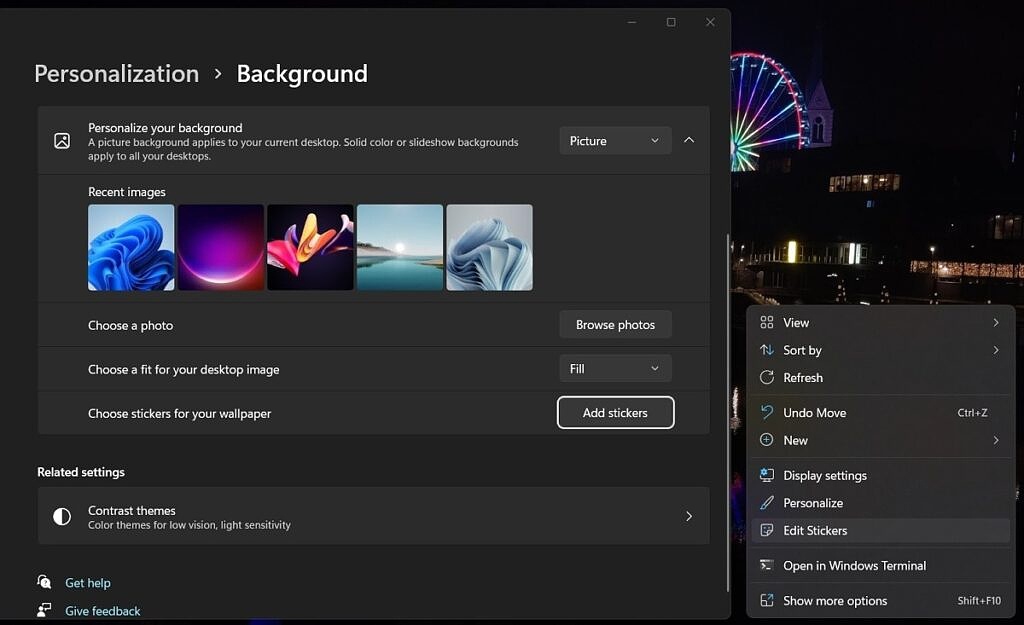
- select the time to change picture every
- you have to turn on shuffle the picture folder
- then go back to personalization and click on colors
- then select choose your mode (dark or light)
- turn on the transparency effects
- then you have to select Accent color (Manual or automatic)
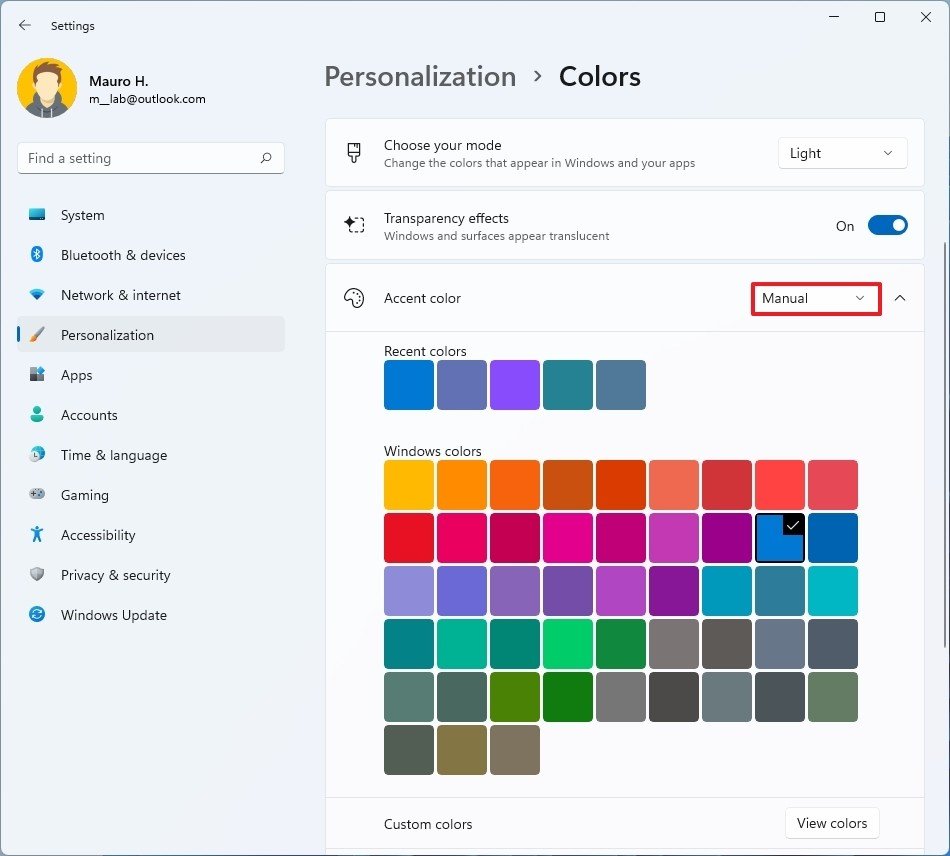
After these steps, a new setting will be applied to the system.
How can you download themes on Windows 11?
To download new themes, follow these steps
- open Menu
- then settings
- click personalization
- then themes
- click Browser themes
- select one theme to download from the Microsoft store
- Click the Get button (or install)
- then click on the open button
- select this newly installed theme to apply it on the desktop of your computer
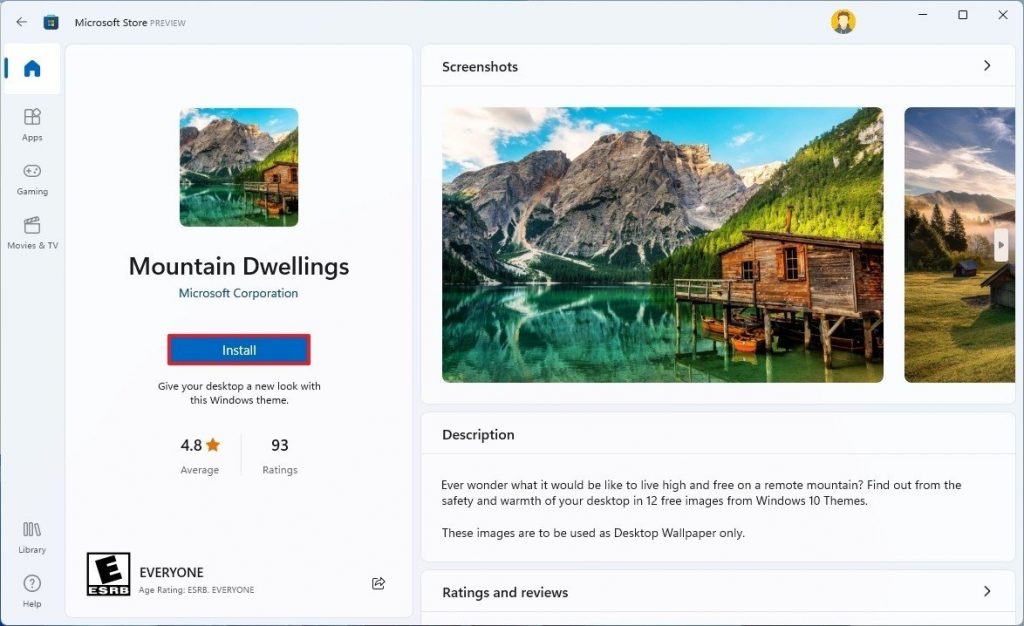
Now most important, you have to learn is contrast themes.
How can you change contrast themes on Windows 11?
To switch the contrast themes, follow these steps
- open settings
- then Accessibility
- you will see contrast themes
- Click on it
- you will see 4 options:
- desert
- dusk
- night sky
- aquatic
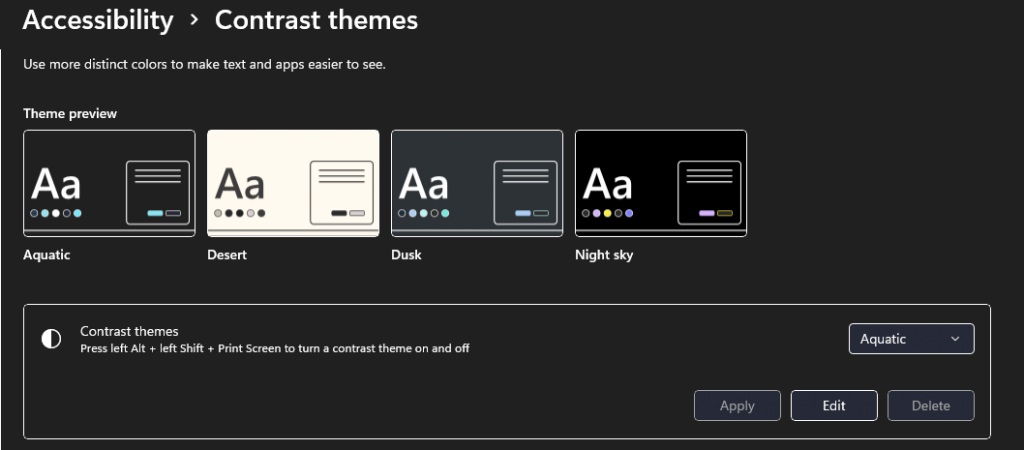
from here you can enable or disable the contrast themes. After completing these steps, you can switch to the high contrast mode.
I hope, this article will useful for you and learned all the settings of desktop themes. If you don’t understand, you can ask me in the comment section. I will tell you the solution to your problem related to Windows 11 themes.
For more helpful blogs and articles about Windows 11, visit the following links:
1. How to make a clean install in Windows 11
2. How can you enable Ransomware protection in Windows 11





